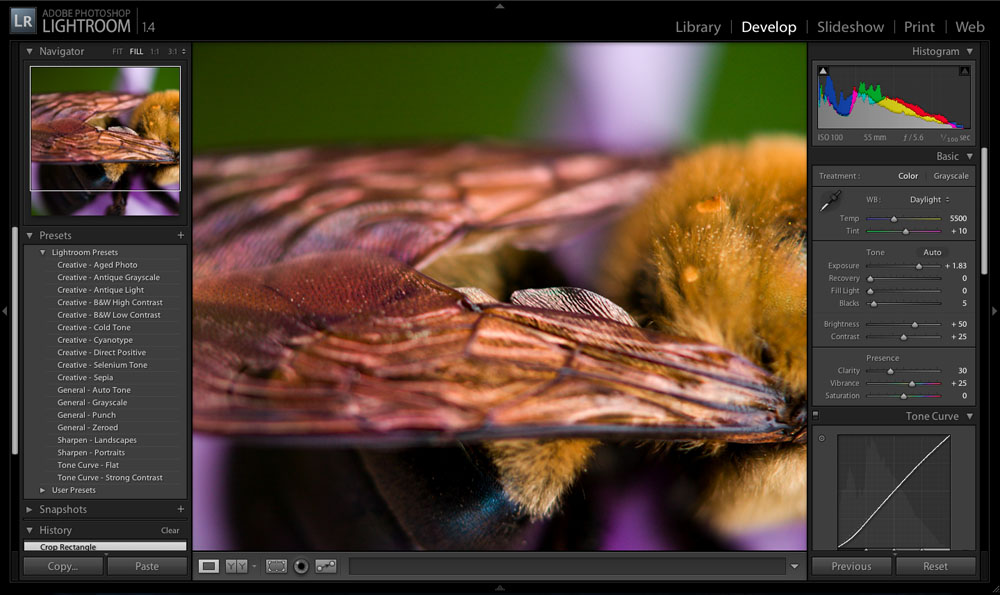Once a week I make it a habit to give my MacBook Pro a good cleaning. While I may be a bit more OCD about this than most folks I still think it’s a good idea. I’m always amazed when I see laptops that look like they have spent their life on the floor of a preschool. (Those of you who have children will appreciate this reference.) Think about all those germs, food particles, hair, dried spit, dust, coffee, dead skin cells, and boogers that collect on your laptop over the course of a single day. A good weekly scrubbing doesn’t seem so out of the ordinary anymore, does it?
To clean your laptop all you really need is a soft paper towel and some Windex (or other glass cleaner). I prefer glass cleaner as it does not leave streaks on my aluminum 15″ MacBook Pro. Glass cleaner with an antibacterial additive is even better. I suggest avoiding using a vacuum cleaner with a brush attachment as I have actually sucked the scissor style keys from a laptop keyboard. Digging through the filter bag was no fun. Trust me. Those tiny electronics vacuums may be OK, though I’ve never used one.
Begin by shutting down your laptop to prevent any errant input errors. I like to start with the screen to prevent transferring any grit or grime from the keyboard area to the display. Simply fold a paper towel into fourths and give it a couple of squirts of glass cleaner. I like to start with the screen, lightly wiping back and forth across the display and then once around the perimeter. Fold the paper towel over to expose a clean dry section and repeat the wiping to expedite the drying of the screen and prevent any streaking.
Next, use a clean section of paper towel (with another squirt of glass cleaner if needed) to gently wipe across the keyboard. You’ll find that the paper towel will glide more smoothly in one direction or another depending on the design of your keyboard. Keep the pressure light to prevent snagging on the edges of the keys and use the direction that provides the least resistance. Brush any large particles to one side and dab away with a damp section of the paper towel. Using an edge of the folded paper towel helps to get into tight spots.
Give the palm rest and trackpad area a good wiping then shut the lid and give the outside a thorough once-over. Here, unlike on the inside, I usually spray some glass cleaner directly to the housing (as shown above). Use your best judgment here though as you don’t want to be spraying glass cleaner into any vents or openings in your laptop’s housing. Pay special attention to the rubber feet on the bottom of your laptop- getting them nice and clean will help restore their grippiness. (Grippiness? Is that even a word?)
That’s it. Now you can enjoy your laptop knowing that it is booger free…at least for a few minutes, anyway. Make this a weekly routine and you’ll find it goes much easier next time.
DISCLAIMER: This cleaning method has worked for me for at least 15 years. However, it IS NOT the manufacturer’s recommended cleaning method. Most of the time I have been using this method with Apple laptops with metal housings and tight seams. Your mileage may vary with other laptops. Use your best judgment and don’t try it if you are not willing to take responsibility for any potential damage cleaning your laptop causes.
January 31st, 2009 | Tags: aluminum, antibacterial, Apple, booger, clean, Clean Well hand sanitizer, cleaning, computer, germs, glass cleaner, keyboard, laptop, MacBook Pro, paper towel, screen, spit, trackpad, vacuum, weekly, Windex | Category: gear, how to | Comments (5)